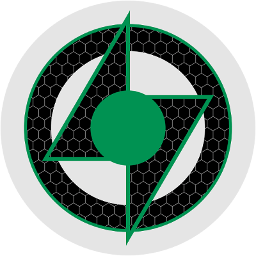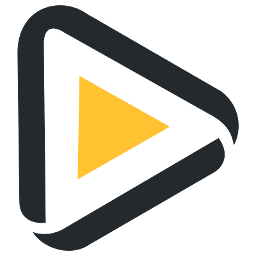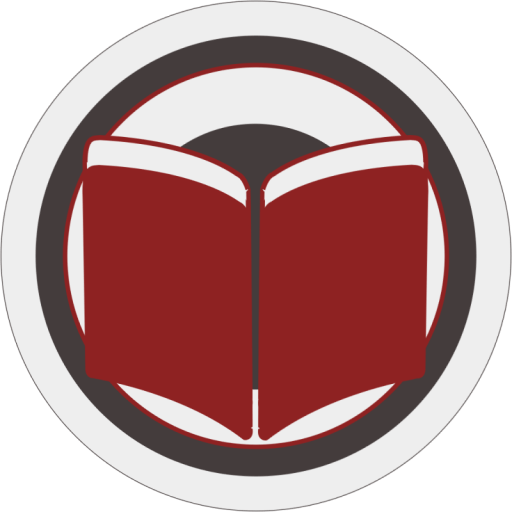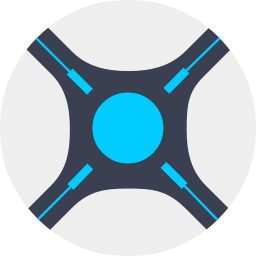LANCache-Prefill
This container will download and install BattleNetPrefill and/or EpicPrefill and/or SteamPrefill and run the prefill on a cron schedule. Network: It is recommended to run this container in the same network mode as the LANCache-DNS if used, by default it is set to br0 please change that if you have your LANCache server configured to work network wide on your LAN to the correct network type for your configuration. DNS: I would strongly recommend that you set the DNS manually to the LANCache-DNS if you haven't it configured to be network wide on your LAN, to do that turn on the advanced view (toggle switch in the top right corner) and at the extra parameters append: --dns=yourLANcacheSERVER (of course replace 'yourLANcacheSERVER' with the address of your LANCache-DNS). Update Notice: The container will check by default on each start/restart on new updates for BattleNetPrefill and/or EpicPrefill and/or SteamPrefill, this can be disabled if really wanted. BattleNet|Epic|Steam Prefill Notice: Steam Prefill needs to be configured to work properly, please enter the following commands and/or follow the prompts afterwards, you can close the window when you are finished: 1. Open up a container console 2. Type in 'su ${USER}' and press ENTER 3. Type in 'cd ${DATA_DIR}/(BattleNet|Epic|Steam)Prefill' and press ENTER 4. Type in './(BattleNet|Epic|Steam)Prefill select-apps' and press ENTER 5. Type in './(BattleNet|Epic|Steam)Prefill select-apps' and press ENTER 6. Enter your credentials and/or follow the steps displayed 7. Select the apps you want to prefill and press ENTER 8. Done Notice: In the above example you have to choose between BattleNet, Epic or Steam so that it says BattleNetPrefill, EpicPrefill or SteamPrefill instead of (BattleNet|Epic|Steam)Prefill. (these stepps are also displayed in the container log when BatteNet/Epic/Steam isn't/aren't configured yet) If you ever want to change the apps you've selected then follow these steps again.