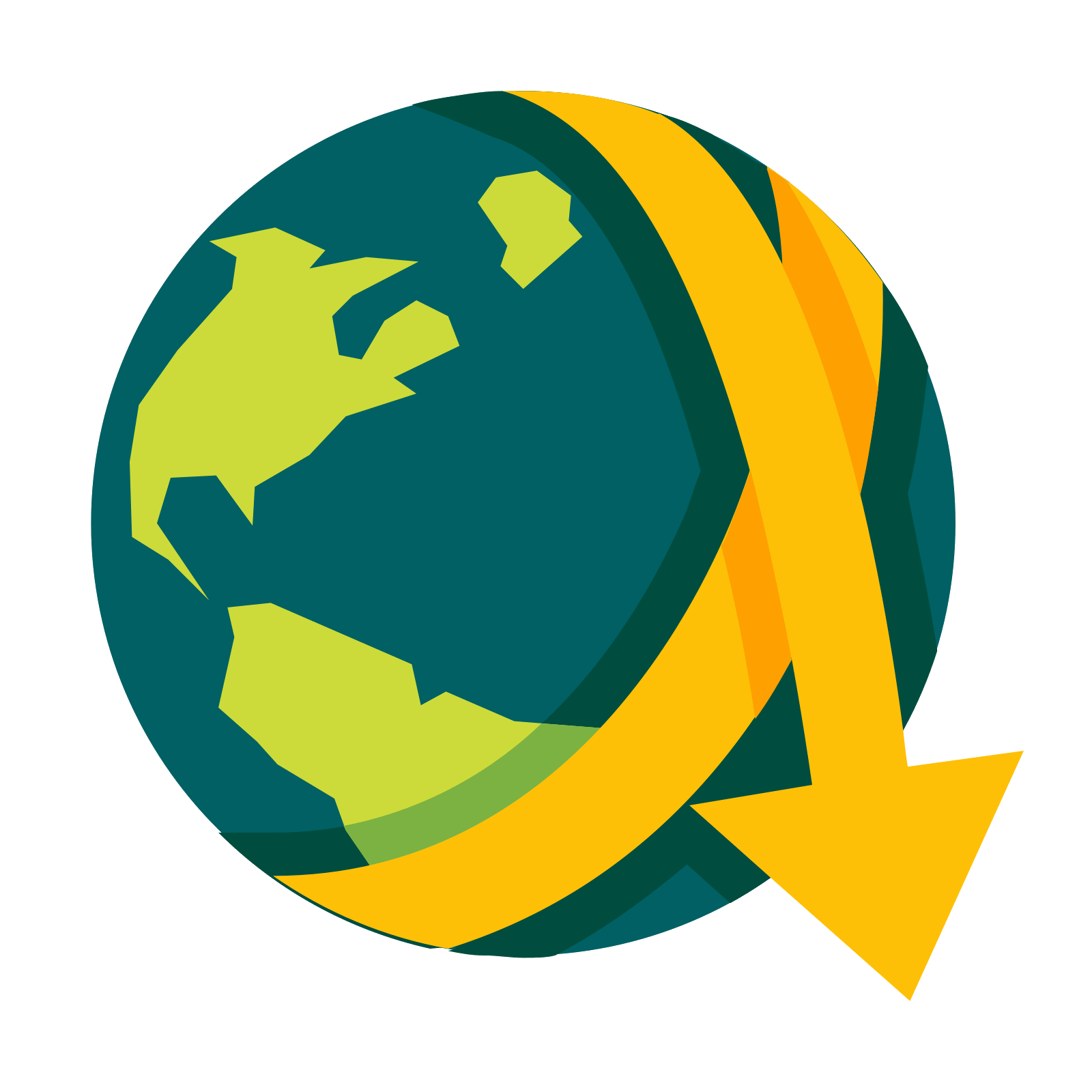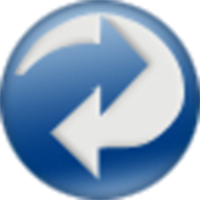
DirSyncPro
Backup, Network Services• Other, Productivity, Tools / Utilities• Utilities
This Docker will download and install the Runtime and also DirSyncPro with optional encryption by CryFS. You can sync your files to another offsite SMB (is removed in the latest version, please use Unassigned Devices Plugin in Unraid and mount the share with the 'local' option), FTP or WebDAV share also don't forget to specify a path where your source files are. You can also use this tool to duplicate your files on the server to another directory. ENCRYPTION: If you want to use encryption by CryFS you can enable it in the variables below and the mounted folder will be automaticaly encrypted (smb: '/mnt/smb' - ftp: '/mnt/ftp' - webdav: '/mnt/webdav' - local: if you set the type to 'local' you must set the container mountpoint to: '/mnt/local'). Please also note if you set up a encrypted share for the first time the destination folder should be empty since CryFS will create a folder with the basic information for the encryption and all the split files (don't delete any folder since it can corrupt files). The docker will automaticaly create a directory named 'cryfs' in the main directory of DirSyncPro, please copy the 'cryfs.cfg' to a save place since you will need this file and your selected password for CryFS to decrypt the files. Restoring of encrypted files on another computer/server with this Docker: start the container once with CryFS enabled but set no password, the container will start and create the 'cryfs' directory, stop the container copy your cryfs.cfg in the 'cryfs' folder edit the Docker and set the apropriate password and blocksize for the cryfs.cfg and restart the Docker. Now you can sync from/or to your encrypted share again. Also there is a commandline mode without the GUI if you configured all right under the 'Show more settings' section, please be sure that you put your config file in the main directory of the Docker and specify it.