Unraid 6.12.0 Stable Release
We are excited to announce the release of Unraid 6.12.0 Stable, packed with new features, various improvements, and bug fixes to enhance your Unraid experience.
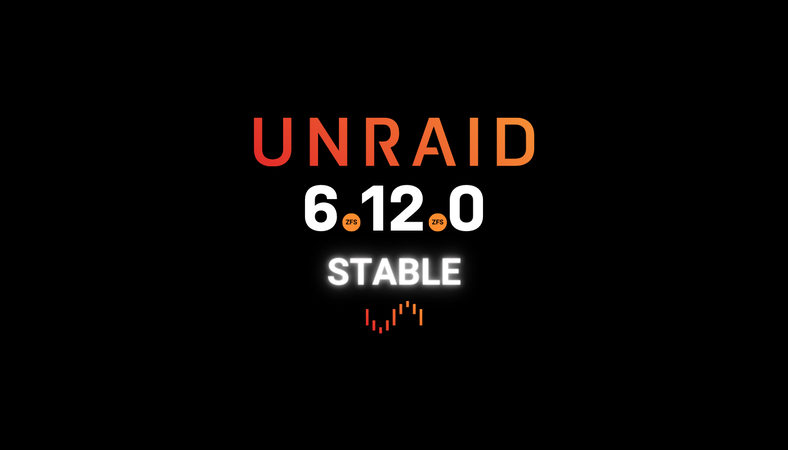
ZFS Pools
Unraid 6.12.0 introduces a new feature that allows users to create ZFS file systems in user-defined pools. This release supports various root profiles, including raid0, mirror, raidz1, raidz2, and raidz3. The root profiles determine the organization of data within the ZFS pool. For example, raid0 provides striping for improved performance, while mirror creates redundant copies of data for increased reliability.
One notable capability of this release is the ability to format any data device in the Unraid array with a single-device ZFS file system which means that each data device can have its own ZFS file system, allowing for more flexibility and control over data management.
The release also includes support for scheduled ZFS pool trimming, which helps maintain optimal performance by discarding unused data blocks.
We are splitting full ZFS implementation across two Unraid OS releases, so while non-root vdevs cannot be configured in this release, they can be imported from other systems. However, it's important to note that imported hybrid pools may not be expandable in this release.
When creating a ZFS pool, there are three variables: profile, width, and groups. The profile represents the root data organization, width determines the number of devices per root vdev, and groups represent the number of root vdevs in the pool. The webGUI interface will present all available topology options based on the number of devices assigned to the pool.
Other configurable options include autotrim, compression, and encryption. Autotrim can be enabled or disabled for ZFS pools, except for single-device ZFS volumes in the Unraid array. Compression can also be enabled or disabled, with the default algorithm being lz4. Future updates are planned to allow the specification of other compression algorithms and levels.
For a good overview of ZFS, see this article.
ZFS Documentation
For a complete overview of ZFS Support in Unraid 6.12.0, be sure to check out our ZFS Pools documentation.
Share Storage Conceptual Change
New in this release is a conceptual change in the way storage is assigned to shares. The old concept of main storage being the unRAID array with an optional "Cache" is confusing to many new users, especially since cache has a specific meaning in ZFS.
Also outlined below, we introduced the concept of an exclusive share. This is simply a share where all the data exists in a single named pool. In this case, the FUSE-based User Share file system returns a symlink to the actual share directory in the pool. All operations within the share, including data transfer, therefore bypass FUSE, resulting in greater performance. This feature is primarily aimed at maximizing I/O for large fast ZFS pools accessed via a fast network
This is a front-end change only; existing shares will be viewed with this new structure automatically upon upgrading, and will automatically revert to the previous style if you revert to an earlier version.
Configuring the storage options for a share is specified using two inputs:
- Primary storage
- Secondary storage
Primary Storage
Primary storage is where new files/folders are created. If Primary storage is below the Minimum Free Space setting then new files and folders will be created in Secondary storage, if configured.
Each input presents a drop-down which lists "array", "none", and each named pool as a selection according to some configuration rules:
For the Primary storage drop-down:
- the "none" option is omitted, ie, Primary storage must be selected
- any named pool can be selected
- "Array" can be selected (meaning the unRAID array)
Secondary Storage
For the Secondary storage drop-down:
- the "none" option is included, ie, Secondary storage is optional
- if Primary storage is a pool name, then the only options are "none" and "Array". In the future other pools will be listed here as well.
if Primary storage is "Array", then only "none" appears as an option
When "Array" is selected for either Primary or Secondary storage, a set of additional settings slide in:
- Allocation method
- Included disk(s)
- Excluded disk(s)
- Split level
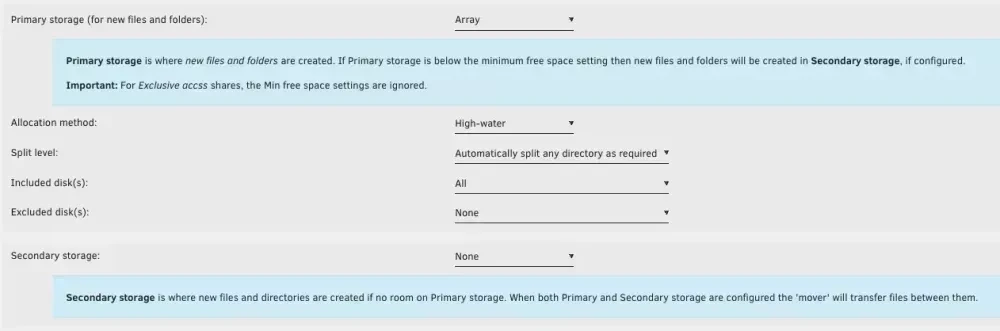
When a btrfs named pool is selected for either Primary or Secondary storage, an additional setting slides in:
- Enable Copy-on-write
When a ZFS named pool is selected for either Primary or Secondary storage, there are no additional settings at this time but there could be some in the future. For example, since a share is created as a ZFS dataset, it could have a different compression setting than the parent pool if we need to implement this.
Mover Action
When there is Secondary storage configured for a share, the "Mover action" setting becomes enabled, letting the user select the transfer direction of the mover:
- Primary to Secondary (default)
- Secondary to Primary

Do you know about the Unraid Easy Button?
Click here for 1 on 1, personalized support by Unraid experts
Exclusive Shares
We added a new setting: "Settings/Global Share Settings/Permit exclusive shares" [Yes/No] default: No. If set to Yes and if Primary storage for a share is a pool and Secondary storage is set to "none", then a symlink is created in /mnt/user/share pointing directly to the pool share directory. (An additional check is made to ensure the share also does not exist on any other volumes.)
There is a new status flag, 'Exclusive access' which is set to 'Yes' when a symlink is in place; and, 'No' otherwise. Exclusive shares are also indicated on the Shares page.
The advantage of setting up symlinks is that I/O bypasses FUSE-based user share file system (shfs) which can significantly increase performance.
There are some restrictions:
- Both the share Min Free Space and pool Min Free Space settings are ignored when creating new files on an exclusive share.
- If a share is NFS-exported it cannot be exclusive, i.e., the syslink is not created. This is because symlinks are resolved in the NFS client, not the server. We hope to lift this restriction in a future update.
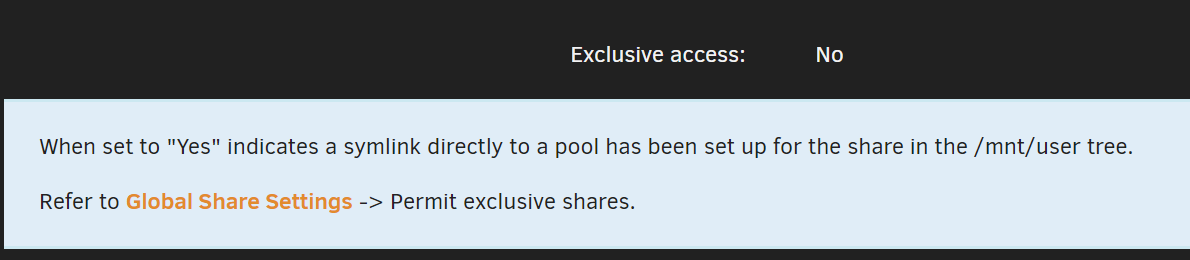
Clean Up button
Appearing on the Shares page, a button called CLEAN UP, when enabled indicates there are config/share/share.cfg files for shares that do not exist. Clicking this button will remove those files.
Be sure to peruse the complete documentation to read up on this conceptual change.
Dashboard
The webGUI Dashboard has been redesigned, and it is now possible to move elements (tiles) up and down and between columns. This allows the user to organize the tiles in any way they desire. There is a small lock icon on the menu bar which must be clicked to enable this function:
- Green is the normal state (the page is locked)
- Red is the attention state (page is unlocked)
Note: The lock icon also appears on the Docker and VM pages and must be clicked to rearrange the startup order.
Network Improvements
We added a new section under Settings->Network Settings->Interface Extra, allowing users to define which interfaces the Unraid services use. By default, all standard interfaces with an IP address are included in the list of listening interfaces.
The tunnels of the built-in WireGuard function of Unraid are automatically added or removed from the list when the Wireguard tunnels are activated or deactivated. The user may exclude these tunnels from the list of listening interfaces.
To use the Tailscale or Zerotier interface, it is required to add the interface name or IP address of the communication to the list of included listening interfaces.
Important: It is imperative that Tailscale or Zerotier container is running before the interface is added to the list.
For more information, refer to this Community forum post.
VM Manager Changes
Other Improvements/Bug fixes
Linux Kernel and Base Distro Updates
Got Bugs?
If you discover a bug or other issue in this release, please open a Stable Releases Bug Report and include your system diagnostics.
Full Release Notes
Don't miss the full 6.12.0 forum release post for info on release credits, update info or just to say hi.
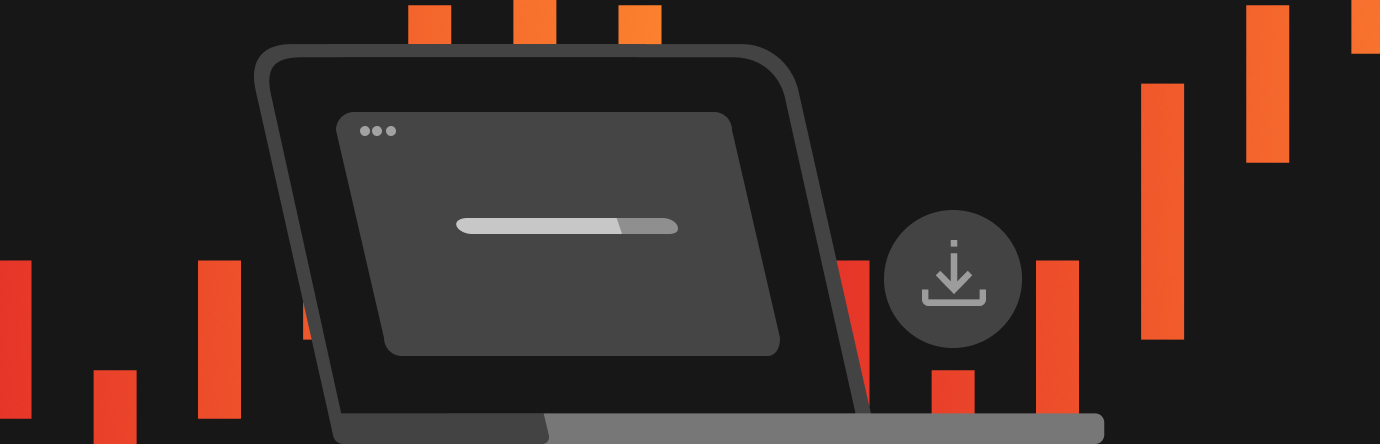
Try before you buy
Not sure if Unraid is right for you? Take Unraid for a test drive for 30 days—no credit card required.
