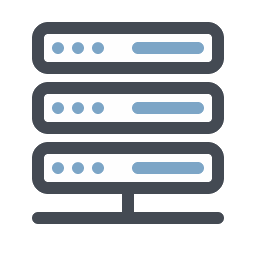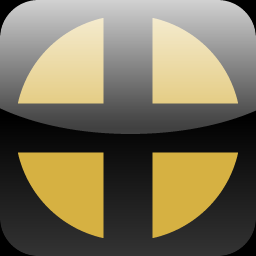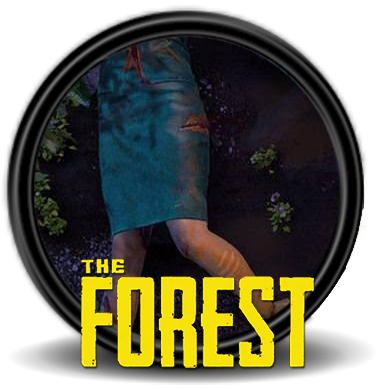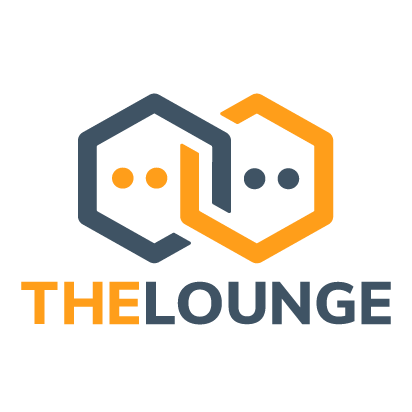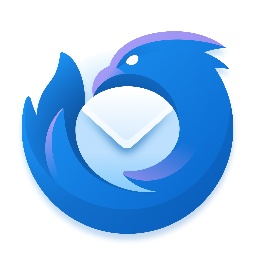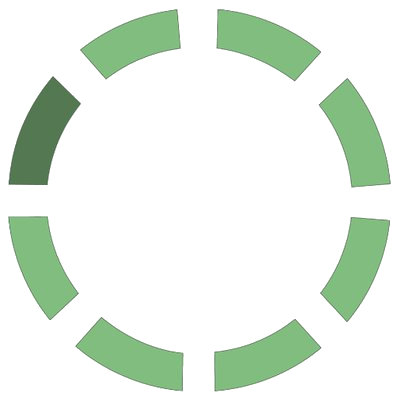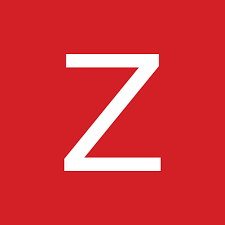This Docker will download and install SteamCMD. It will also install Starbound (Valid Steam useraccount with the game purchased and Steam Guard disabled required) and run it. ATTENTION: For this Docker you have to specify a valid Steam account with Steam Guard disabled and the game in the library otherwise the gamefiles won't download! First Startup can take very long since it downloads the gameserver files! Update Notice: Simply restart the container if a newer version of the game is available. You can also run multiple servers with only one SteamCMD directory!